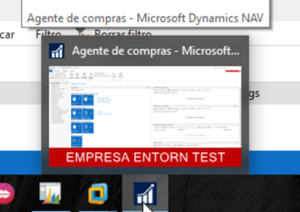08 May Where are you working: in TEST or in PRODUCTION?
At Triangle, we always advise people to have a TEST environment in Dynamics NAV to carry out necessary tests before trusting a development or new circuit that you want to implement. In most cases, the TEST environment is a copy of the PRODUCTION environment, so the company usually has the same name in both Data Bases.
Have you ever been confused between the test environment and the production environment in Dynamics NAV? If you have ever found yourself in this situation or want to avoid it, follow the steps below to create a visual indicator which enables you to distinguish between the different environments.
To configure a visual warning to quickly recognise that you are in the TEST environment or demo, you should carry out the search “Business Information” on the top right hand bar.
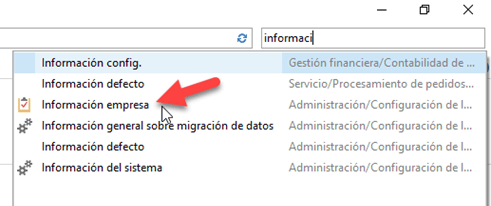
Select the tab relating to “System Indicator”:

To configure the visual indicator you should select the “Personalised Text” option in the configuration section of the “System Indicator”. You should also enter the name you want to see on the “system indicator text” and finally, select what colour you want the visual indicator of the TEST environment to be. The colours are classified by a focus list which corresponds to:

Once the indicator is configured, you will see the following next to the search bar within Dynamics NAV:

And the miniature Windows task bar in the following way: