
04 Dec What’s New in Microsoft Dynamics NAV 2018? (II/II)
On Friday 1st December a new version of Dynamics NAV 2018 was launched. What are the latest developments for its users? We explain these to you below:
DYNAMICS NAV 2018 LATEST DEVELOPMENTS
Advanced Al algorithms
The Image Analyzer extension uses powerful image analysis provided by Computer Vision API for Microsoft Cognitive Services to detect attributes in the images that are added to items and contact persons, so that you can review them and assign them easily.
- Contact persons: Recognise the sex or age or a person.
- Items: Identify attributes such as type or colour. For example, if it is a table or a car, or red or blue. Image Analyzer suggests tags based on attributes that the Computer Vision API finds with a high level of confidence.
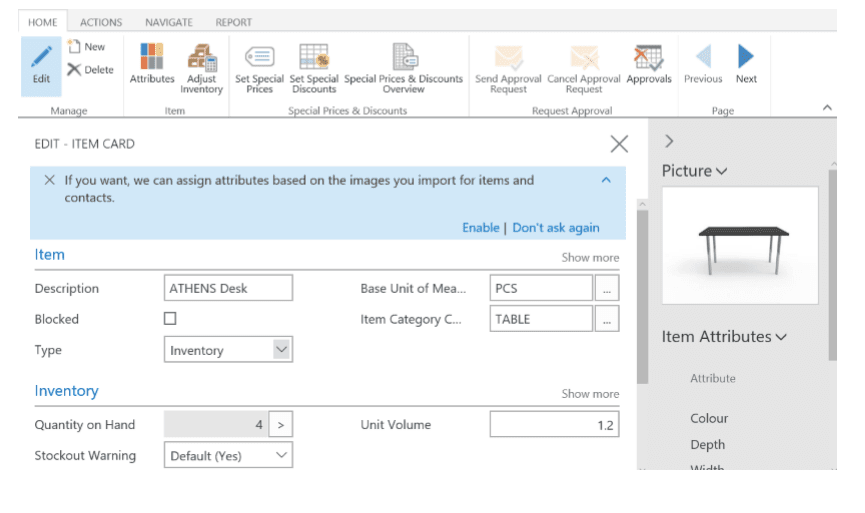
After enabling the extension, Image Analyzer activates each time you add an image to an item or contact person. You will see the attributes, the level of confidence and the details immediately, and you will be able to decide what to do with each attribute.
Power BI Reports
Dynamics NAV 2018 provides Business Intelligence in the place and time you need it. With the new Power BI report control, you can obtain information from your Power BI reports making them visible from the most used lists in Dynamics NAV. As well as seeing the Power BI reports you select, you will also be able to interact and filter the reports by selecting entries on the page of the associated list.
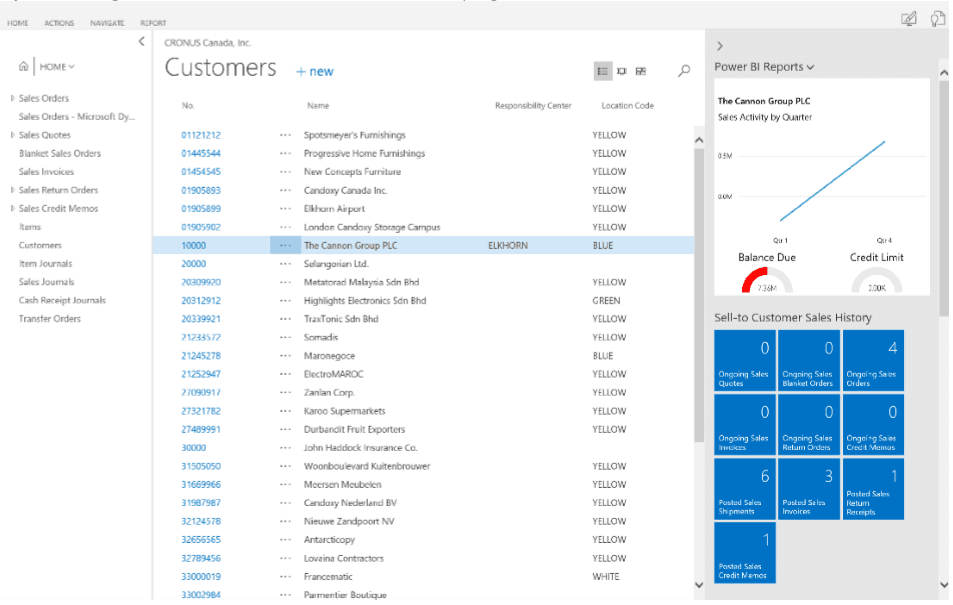
If you use Azure Active Directory as a method of authentication, connecting with Power BI is very simple. You will no longer need to search and enter connection information manually. Simply sign in with your Azure Active Directory username and password and the tool will do the rest. During the sign in process, the Dynamics NAV 2018 connector will automatically detect any associated guest and will automatically create the connection.
Integration updated with Dynamics 365 for Sales
Connect with your Dynamics 365 for Sales solution by following some easy steps. The assisted configuration will help you to synchronise your data in both applications, including sales orders, the availability of the items, units of measurement and currencies. The synchronisation runs in the background so that the user can continue working.
To streamline your marketing reports, you can specify a vendor/buyer code for user accounts. When you create sales or purchase documents, the predetermined vendor/buyer code is the one specified for your user account. To increase the productivity of sales people in managing opportunities and giving a more fluid experience for telephone and tablet devices, you can establish predetermined success opportunities in the stages of the sales cycle. You can send a sales offer to a contact without having to create them as a customer first. Filter exactly which contacts you want to export from a segment and send them to a marketing agency. With the contacts profile, you can create profiles for your contacts to help to segment and classify the contacts according to the different profile attributes.
Cancel or correct posted invoices
In previous versions, it was easy to cancel a published sales invoice, for example, if you made an error, such as specifying a discount or choosing incorrect dimensions. However, it was less simple to cancel the invoices you created regarding the billable planning lines. If you detect an error, you need to open the job planning lines page, add lines with negative values for the lines you want to cancel and then use the Create sales credit note action. In Dynamics NAV 2018, some of these steps have been removed. Now you will only need to choose the actions Cancel or Correct in the published invoice and it will create a credit note. The work planning lines will be automatically created in the background. However, remember it is possible that you may need to review the planning lines later on if you decided to change a corrective invoice. It is not possible to publish corrections for jobs which have the Blocked status.
Presentation of the sales list of the EC with more than 9999 lines
Now you can send a report of the sales list of the EC with more than 9999 lines. All you need to do is set the threshold in the number of lines in the report VAT report configuration for the list of EC sales in the Maximum number of lines field in 9999 and you will be covered. When you send such a large report of the sales list of the EC, the tool will generate a quantity of messages and will send them to Government Gateway. You will be able to see the results of what was sent in Log entries.
Direct posting to ledger accounts from documents
If you need to add a charge or additional service of any type to a sales or purchase document but the item isn’t in your item catalogue, now you can add it on the fly in the document and post the transactions in the correct general ledger account of the document lines.
Continue reading: What’s New in Dynamics NAV 2018 I/II?
Continue reading: Dynamics NAV 2018 Web Client latest developments

