
31 Jan What integrations allows Microsoft 365 Business Central with Office 365?
One of the great competitive advantages offered by Microsoft Dynamics 365 Business Central with respect to other ERPs in the market is the native integration with other Microsoft productivity tools, such as Office 365 (which includes, among others, Word, Excel, Outlook) . Let’s review in the following article what integrations are available between Office 365 and Dynamics 365 Business Central, its functional possibilities and its restrictions regarding versions.
Send data to Excel, Word or e-Mail
Dynamics 365 Business Central with Office 365, offers us the possibility of sending our ERP data to Excel, Word or e-Mail at any time. From any report we have the option to “print or send” and then select the alternative that best suits what we need at all times.
To carry out this action in Business Central, we can access, for example, the history of delivery notes, we will click on the button Print -> Send to … and we will select the desired option as shown in the following image.

Export data to Excel and refresh (Excel Add-in “Windows Client”)
In a Microsoft Dynamics NAV or Business Central installation, if we work from the Windows Client, we can select the installation of the Excel Add-in. This option is not available if we work from the Web Client.
This add-on allows us to export data from our ERP Dynamics NAV to Microsoft Excel. Once the data has been exported, a complement will be enabled to refresh the data at any time in our Excel document. With the add-in we will not be able to insert or modify data from Excel to Dynamics NAV.
Excel Add-in (Server)
Unlike the previous option, this Excel Add-in is installed on the server next to the second layer of Dynamics NAV or Business Central (depending on the version of the program with which we are working).
With this Add-in the option “Edit in Excel” is enabled within Business Central, which allows us to export the data in an Excel workbook and, as a great novelty, we can modify the data directly from Excel and re-publish them in our ERP without leaving Excel (as can be seen in the following image).
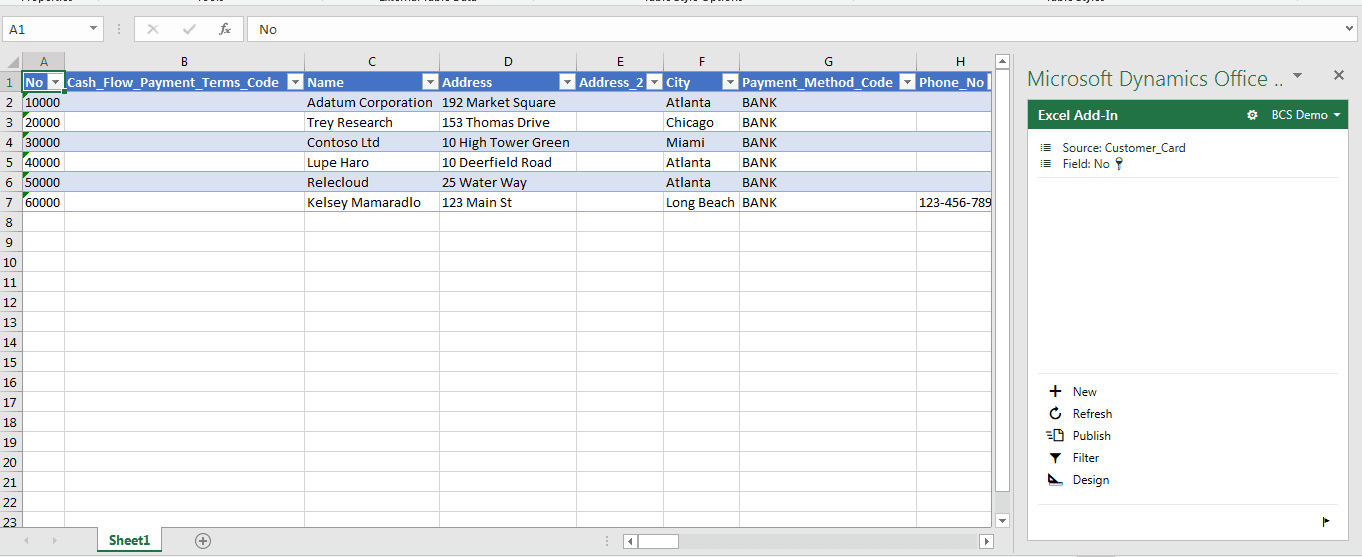
To implement this function it will be necessary to meet the following requirements:
- Users will have to authenticate with Azure Active Directory (Azure AD). Both the second layer, clients and users will have to be configured as NavUserPassword, Azure Access Control, or Azure Active Directory
- Enable OData authentication using SSL
- Install and configure the web environment to use SSL
- Use a compatible version of Excel (Office 365, Excel 2019, 2016, or 2013 SP1)
Office 365 integration with SharePoint
We can configure Business Central to export the data to our SharePoint. In the installation of the Business Central server, the SharePoint plugin with its respective .DLL files is installed by default.
To relate our ERP with our SharePoint account, we will open the search engine and type “Microsoft SharePoint Connection Settings”. We only have to indicate the necessary data to connect and we will have the integration in progress.
Integration with OneNote
Users can synchronize their notes from Dynamics 365 Business Central to OneNote to share notes, images and recordings, among other types of files.
Microsoft Outlook Add-in (Client and Server)
It allows meetings, contacts or tasks of our Business Central agenda to be synchronized in a directional or bidirectional way with our Outlook email manager.
To do this we must have previously installed the Outlook Add-In on our server and make sure that the users are properly configured. Once this user configuration has been reviewed, from Outlook we will have to configure the complement indicating the URL of our OutlookSync WebService and indicate in which folders the meetings, contacts or tasks will be synchronized.
Office Add-in for Outlook
This add-on allows a native and total integration between Business Central and Outlook, or what it’s the same, the users that in their day to day work with both tools will be able to carry out their tasks without leaving their email. To illustrate, you can consult in the following video how to manage a sales circuit from Outlook without having to change the application to open Business Central.
In the first place, Outlook identifies that the email of the person who contacts us belongs to the e-Mail of a Business Central contact and, for that reason, it shows us a small logo in which we can read “Business Central”. If we click on it, a small tab opens in which we can consult all the relevant business information about this contact and your company. All the data shown are navigable, that is, if we click on them we can access the information from which this data is born.
In this example, the person responsible for sales receives a budget request in their email. From Outlook you can create the sale offer. And not only that, but thanks to the artificial intelligence of Cortana Intelligence, Outlook recognizes what product they are asking us and also the quantities. If everything is correct we can send the offer directly from the “Send by email” option.
Once we receive the confirmation from the client, we can convert that sale offer into an order or directly into an invoice, depending on how we have defined our sales cycle.
Business Central with Office 365
As shown in the example, this integration also allows you to send documents (such as the sale offer in our video) directly from Outlook without opening Business Central.
To configure this complement we must meet the following requirements:
- Configure the web server to use SSL
- Users will have to authenticate as NavUserPassword, Azure Access Control or Azure Active Directory
You also may like:

