
06 Nov Performing tasks across multiple companies in Dynamics 365 Business Central
In this article we are going to analyze in detail 3 new functionalities launched in Dynamics 365 Business Central 2020 Wave 2 (version 17) that will be very useful if you perform tasks in multiple companies in Business Central.
Company Hub
The Company Hub tool allows users who perform tasks in different companies (both in the same environment and in different environments) to have a quick and joint view of all these companies.
To configure it, we look for the Company Hub page in the smart search engine:
 The first time we access it, it will not contain any information, but we will have to configure it. To do so, we will click on Add environments from the pop-up notification or by accessing Environment Links.
The first time we access it, it will not contain any information, but we will have to configure it. To do so, we will click on Add environments from the pop-up notification or by accessing Environment Links.
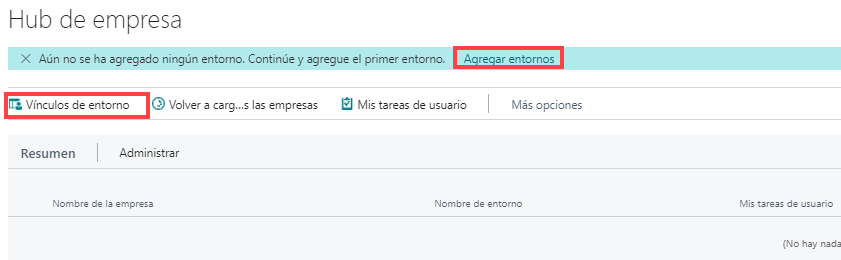 In this tab we indicate a code and name for this environment and in the Environment Link we associate the URL through which we access to this environment.
In this tab we indicate a code and name for this environment and in the Environment Link we associate the URL through which we access to this environment.
As it is not mandatory, we can uncheck the Include demo companies option, if we do not want it to create test companies or associate a Group Code in case we want to use a grouping of environments.
We may also indicate certain informational address and contact settings.
 Once the configuration is created, we must select the option to Test the connection. The environment will open in a new window and, if the connection is correct, it will allow the request to that service.
Once the configuration is created, we must select the option to Test the connection. The environment will open in a new window and, if the connection is correct, it will allow the request to that service.
 When we access the Company Hub view again, we will be presented with a table with all the companies in this environment, with a quick view of some data on amounts or tasks that the user has for each of them.
When we access the Company Hub view again, we will be presented with a table with all the companies in this environment, with a quick view of some data on amounts or tasks that the user has for each of them.
 If we add more environments with several companies and different groups, the view could look like this:
If we add more environments with several companies and different groups, the view could look like this:
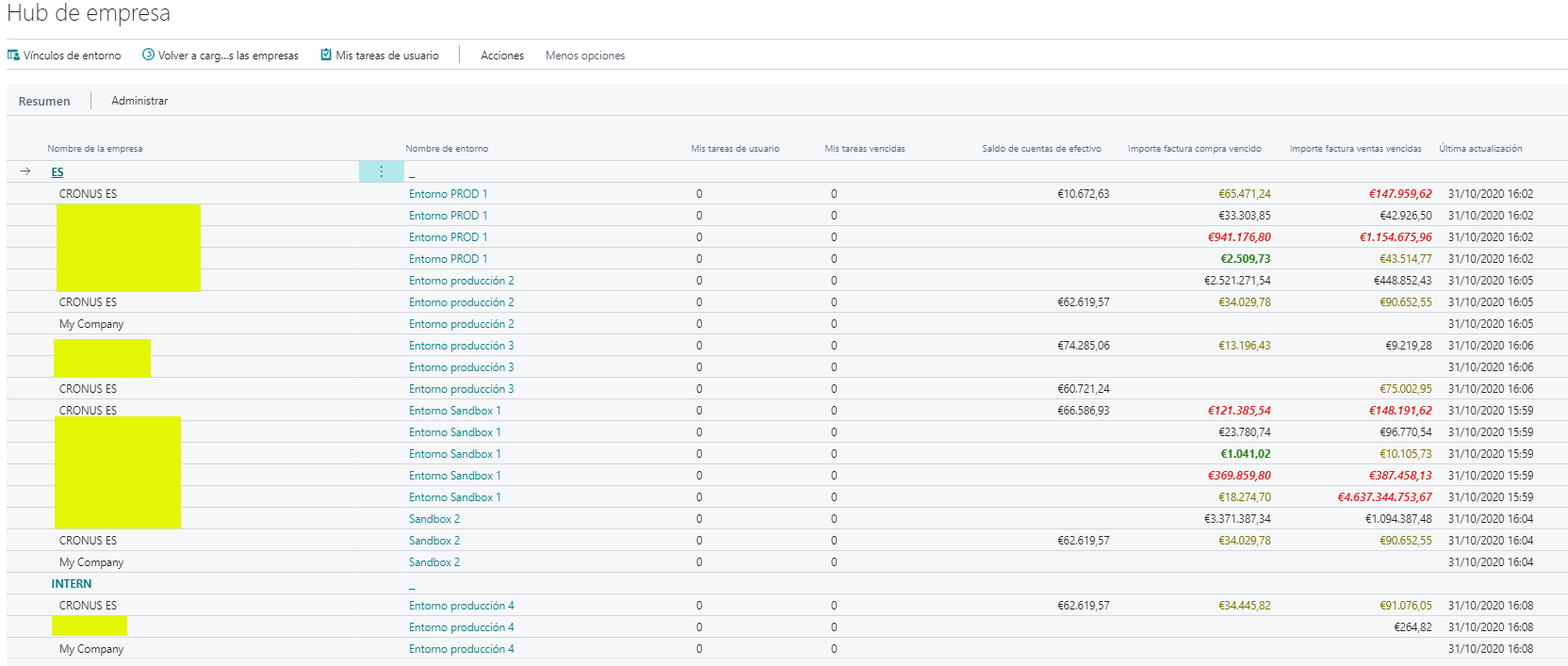 Finally, it should also be added that not only does it allow us to have a grouped view of multiple environments, but it also allows us to quickly switch between these companies with the Go to company action.
Finally, it should also be added that not only does it allow us to have a grouped view of multiple environments, but it also allows us to quickly switch between these companies with the Go to company action.

Consolidation in Dynamics 365 Finance
Very often, if you work in a group of companies, you may have to report to your parent company. If that company works with Dynamics 365 Finance, you have to provide your balances in a format that Dynamics 365 Finance can consume.
If you don’t work with Dynamcis 365 Finance, the format to send is a CSV file that you send to your financial instance.
With the new relase, Business Central offers a file format that can be directly consumed by Dynamics 365 Finance. So it will be easier to exchange data from Business Central to Finance.
Group VAT returns
Filing a group VAT return is necessary when several companies share the same VAT identification number and you designate a company within the group to report VAT to the authorities.
Business Central offers the possibility for the companies that are part of the group to send their information to the company designated as representative, which in turn will report the information to the authorities.
With the second release of 2020 version, Dynamics 365 Business Central supports VAT groups with a set of features that make these declarations not only possible, but also easy to perform and run smoothly.
To configure this functionality, a wizzard has been created to assist you in the process.
You may also like:

