
07 Jan Mobile and Tablet app for Dynamics 365 Business Central
Since its inception, Dynamics 365 Business Central has had a specific application for mobile and tablet. Although at the beginning of the product these two clients presented certain low points when showing the information, the applications have evolved throughout the releases and already in the last release presented in 2020 we can ensure that they have become two highly recommended versions when we work in mobility.
Version 3.1 of the apps was released with the October 2020 release and is valid for both on-premise and SaaS customers. In addition, it is available in all the marketplace of mobile applications on the market (Android, iOS, Windows …).
The app for Windows 10 is also available, available in the Windows Store. This application has certain limitations, but it also offers benefits such as, for example, it replaces the browser experience by offering an icon to have it on our desktop, and it allows us to perform a simple sign-in.
Login
If we are working in the cloud, in the login screen we will only have to enter our user credentials and we will be able to access the application data.
On the contrary, if we are working on-premise, we will have to select the option ‘Advanced options’> ‘On-premise’ and enter the name of our service.
Through the advanced options, we can also log into our Sandbox SaaS environment. It is specifically a new functionality that has been added in this release. Previously, it was more difficult to log into a test environment from a mobile device.
On the other hand, when we log in, regardless of whether it is in production or sandbox, if we have more than one environment we can choose which of them we want to access.

Page customizations
If we have a personalized page in our browser version, this same customization will also be transferred to the table and mobile versions, so that we can enjoy the same experience and have access to the same data regardless of the device we are using, although the display is different.
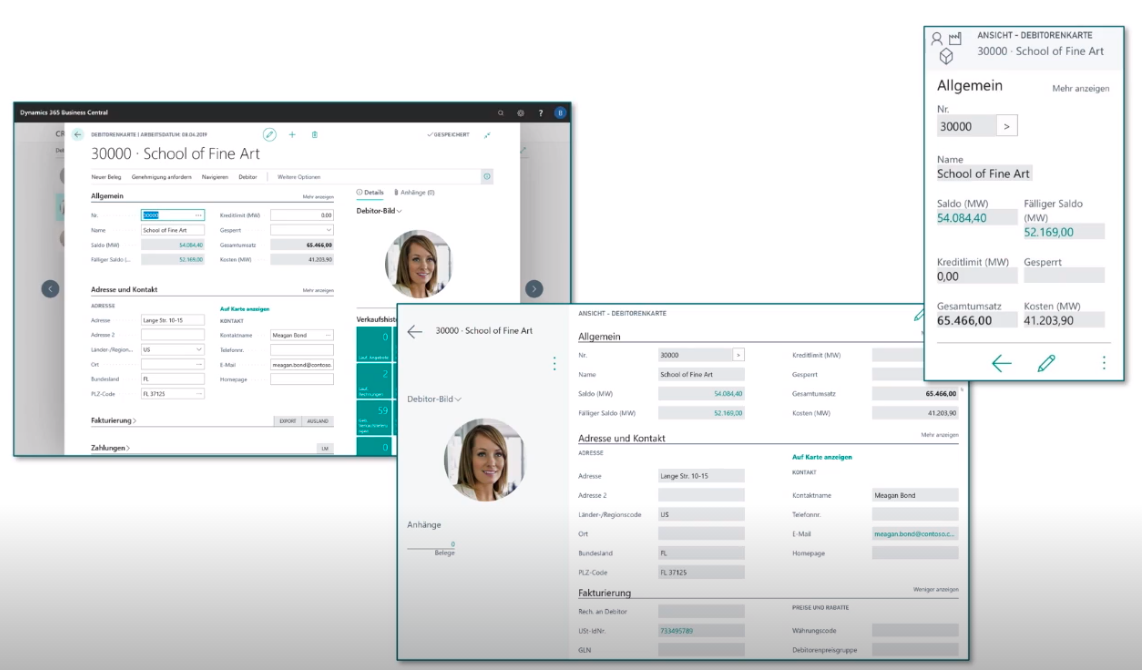
When we work with the tablet device and we rotate the device sense, the page also rotates and adapts its content to the vertical-horizontal arrangement.

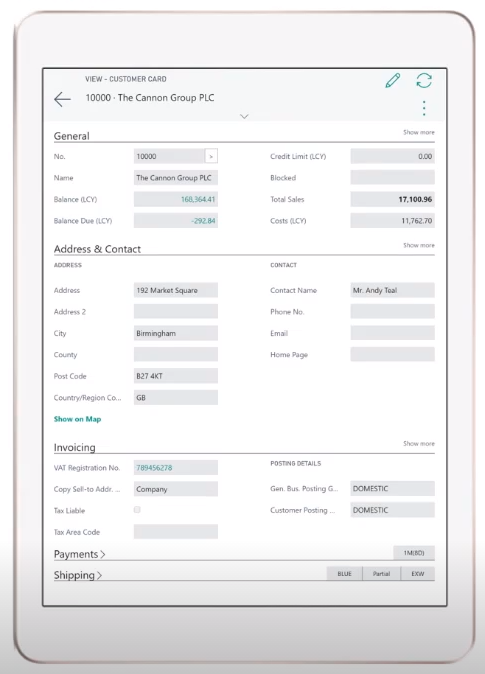
How to test the experience?
Remember that, if you have never worked with mobile clients and you want to test the work experience before downloading the apps, you just have to add / phone or / tablet to your usual Business Central URL, so it would look similar to:
https://businesscentral.dynamics.com/phone
https://businesscentral.dynamics.com/tablet
The display of your browser will automatically adapt to the options and layout available on these mobile clients.
If we use this trick to work from the browser, but with the mobile or tablet display, it may result in some errors. You can use the parameter /?redirect=0 after the urls above to avoid it.

